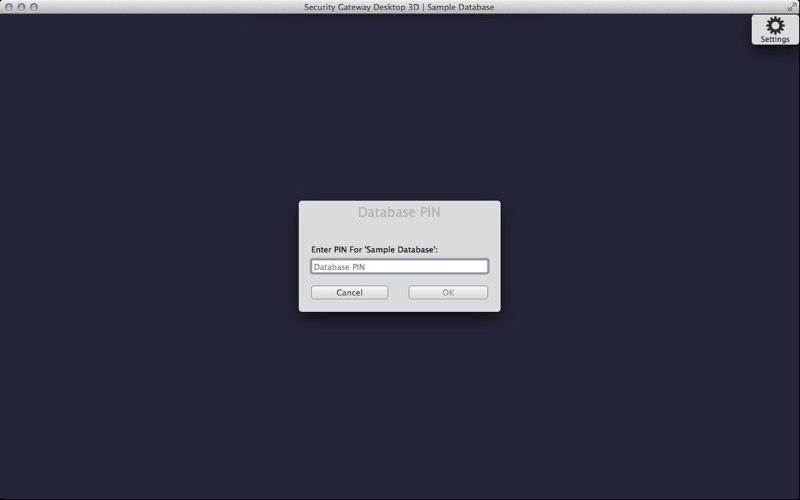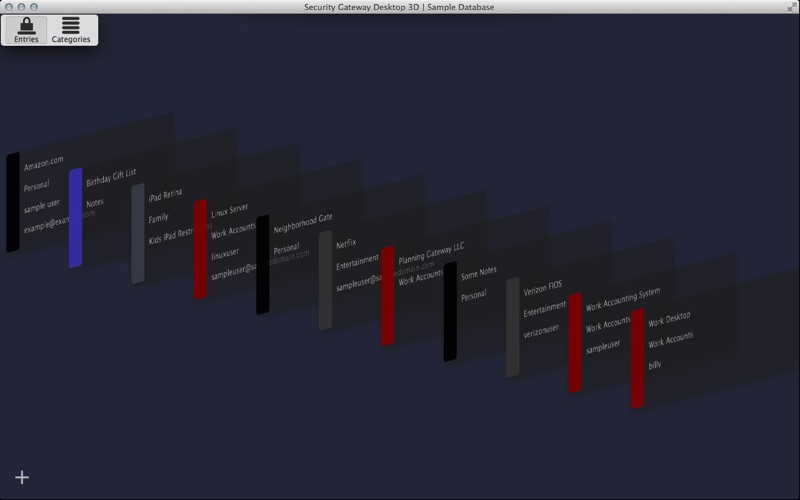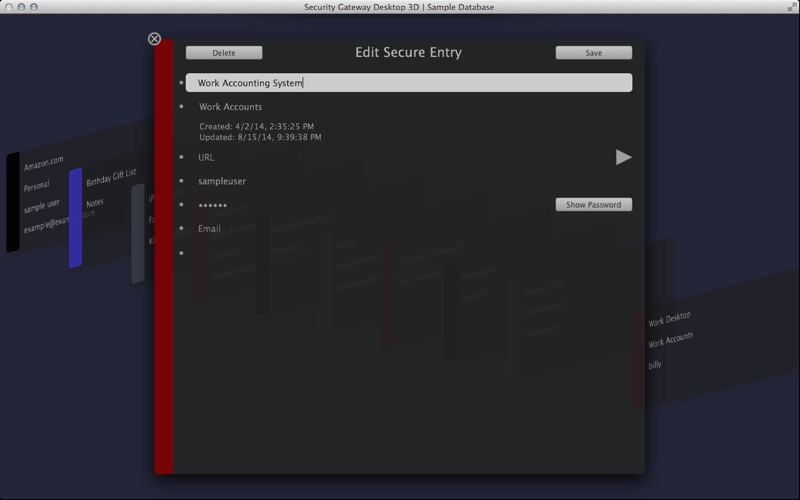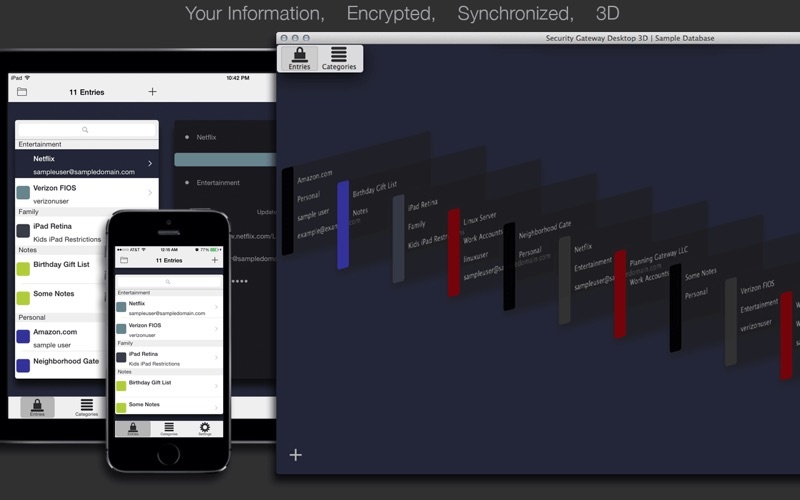
Your Information, Encrypted, Synchronized, Animated 3D Interface
Encrypted Database App with Automatic Cloud Synchronizing
--Complexity is the enemy of security--
--Your data is only stored on your devices (and your iCloud storage if you are using a cloud database). It is not available through the web which greatly reduces the attack surface--
!! Your data is Not available on Android. Not available through a browser !!
- Password and other information management
- Store sensitive information in an encrypted and synchronized database
- No subscription fees
- Remember only one password, ever
- Automatic Cloud synchronizing to all your devices, live, as they happen
- 3D user interface with animating transparent "tiles"
- Keep different types of data separate in unlimited encrypted databases *
- View and use the same list of your Cloud databases in "Security Gateway”, “Security Gateway Desktop” and "Security Gateway Desktop 3D”
- Quick database switching
- Export Databases into "Database Archives" for backup
- Import "Database Archives" into new Databases (this can be used to move a Local Database to a Cloud Database, or the other way around)
This Free version is limited to 3 Entries, Categories, and Databases
Dont pay extra with in-app purchases for Cloud Synchronizing. Its built in with Security Gateway, Security Gateway Desktop, and Security Gateway Desktop 3D.
Security Gateway Desktop 3D will securely store your information on your Mac
making it easily accessible whenever you need it.
The information is automatically synchronized in its encrypted form to all your devices through the Cloud keeping each device up to date.
You only need to remember one password to gain access to your latest information.
The first time you launch the application it will direct you to create a master password or PIN.
Make sure you remember this password as it cannot be changed or retrieved later.
Each time the application is launched thereafter you will need to enter this master password or PIN.
To lock the data simply close the window or quit the application.
This application takes a simple approach to organizing and presenting your information through a clean user interface that is free of distractions or hard-to-understand icons.
“Secure Entries” will contain your data and are stored encrypted in the database. Each "Secure Entry" displays as a 3D "tile" that scrolls and animates to view its detail.
“Secure Entry” fields can be used however you wish. Not all fields will be needed for every Entry.
On the detail screens, click the bullet point on the left of each field to quickly copy that field value to the clipboard.
Use the Notes field at the bottom to store any other type of text data. Use simple “Categories” to organize your “Secure Entries” any way you wish.
“Categories” can be assigned a color to better visually organize your data. Store an unlimited number of “Secure Entries” and “Categories”
You can search “Secure Entries” and “Categories” easily with a search bar at the top of the screen. Move the mouse to the top to reveal the Search Bar.
“Secure Entries” that contain online account information can launch the default web browser to a specific URL.
Security Gateway allows you to have more than one database.
Databases may be set up as a “Local” or “Cloud” database. Each has its own master password. “Local” databases are stored only on your device. “Cloud” databases are synchronized with other devices through your Apple ID. Changes on one device automatically change on all your devices for this database.
See more at http://planninggateway.com